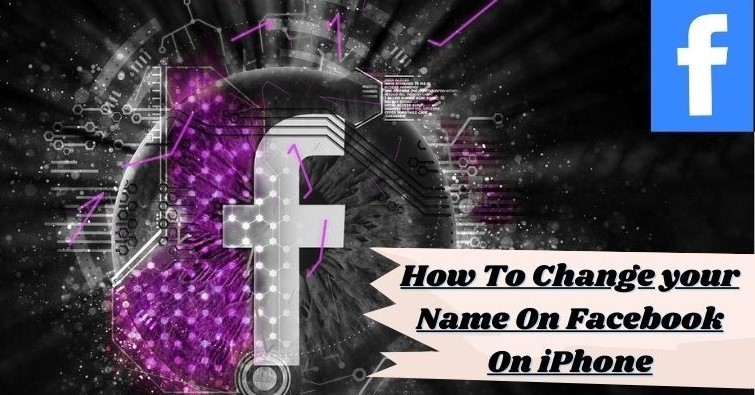In today’s time, of all the people who use the internet, most of them use Facebook. Earlier, you opened an account on Facebook for the first time by entering the name XYZ without even thinking but later you decided to change your Facebook name and username because you are married or many people have names and usernames similar to you so you want to change your username and set it unique or have any other reason to change it, so you have come to the right place.
Here in this article, your doubts about how to change your username on Facebook, as well as your profile name on iPhone will be cleared.
What is Facebook’s name change Policy
Keeping these things in mind, Facebook has provided the facility to change the name like other social media apps and it’s easy to do this process but if you do not know the right way of it settings then it can also take you a lot of time.
How To Change Your Name On Facebook
On android and iPhone Mobile
You need to know the process to change your name on Facebook on iPhone/iOS and Android are so much similar. That’s why I will explain you further the process of changing the name on iPhone-mobile phone through the example of images with steps from which even Android users will also understand easily.
Step 1: First open Facebook App on your Phone
Step 2: Then you see 3 horizontal Lines an the bottom right corner, click on it
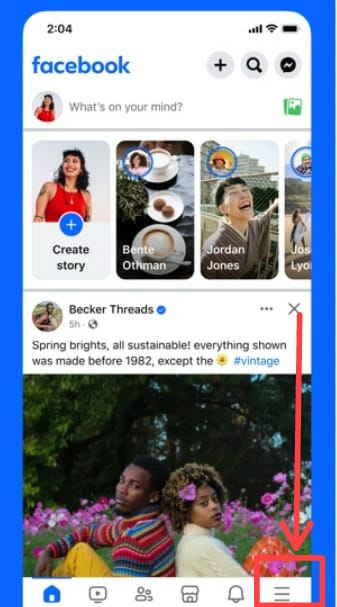
Step 3: In the next screen scroll down you see Settings & privacy, click on it

Step 4: Select the Settings Option

Step 5: First go on the Accounts Center option, seen after clicking on Settings Bar and Second Click on See more in Accounts Center option

Step 6: Click on the profile option seen on the next screen just below the Account Center

Step 7: Select the profile you want to rename

Step 8: In Next screen you see (Name, Username, Profile Picture and Avatar)- Tap on the Name Option

Step 9: Fill in the First name, middle name (optional) and Last name and then press on the Review change Button seen below

Step 10: Select the name type and then click on Save changes

On Desktop version
Follow the same step 1 to step 10 discussed above
How to use a Nickname on Facebook
Change username on Facebook
Changing your name or username on Facebook is necessary or not
Reads More: How To Disable end-to-end encryption in WhatsApp
Things to avoid during name change
Frequently asked Questions:
How to Change Your Name On Facebook On iPhone?
Process to change the name you see above
Name the things to avoid during name change
Many more things are there to avoid during name change
After how many days we change our name again?
You are able to change your name again after 60 Days